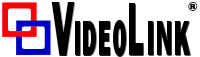Smart Technologies
SMART Board MX065-V3 Pro Series Interactive Display with iQ and Meeting Pro Software - White bezel - 65"
- SKU:
- SBIDMX265V3PW
Description
The SMART Board MX Pro interactive display with iQ is the hub of your classroom.
The display includes an extensive set of features and components.
Touch
You can do everything on the display that you can do at your computer—open and close applications, meet with others, create new documents or edit existing ones, visit websites, play and manipulate videos, and so on—by touching the display’s surface.
You can use an array of gestures within applications, including panning, scaling, rotating, and zooming in and out.
Display
The 4K ultra-high-definition LCD display provides optimal image clarity and wide viewing angles.
Size (diagonal) 65"
iQ experience
The display’s iQ experience provides one?touch access to collaborative tools, including a whiteboard, wireless screen sharing, and a web browser. With minimal network integration, there’s no need for wires, cables, or manual software and firmware updates.
From the iQ experience Home screen, you can open the iQ apps, switch inputs, and adjust settings.
Accessory slot
The iQ appliance is inserted in the accessory slot on the back of this model.
Network connectivity
The display requires a network connection for downloading software and firmware updates, and a number of the iQ apps require a network connection as well.
You can connect to a network using Wi-Fi or the RJ45 LAN jack on the display:
- Wi-Fi supports both 2.4 and 5 GHz bands.
- The two RJ45 jacks allow you to connect the display and an external device, such as a computer, to a Ethernet network.
Front connector panel
The front connector panel includes connectors for USB peripherals and a computer or other input source.
Room computers and guest laptops
You can connect room computers and guest laptops and use the display to view and interact with them.
The display comes with SMART software that you can install on connected computers to take full advantage of the display’s features while using the connected computers.
Writing, drawing, and erasing
The display comes with two pens, which you can use to write or draw on the screen.
Use your fist or palm to erase digital ink on the screen.
With Object Awareness, the display responds automatically to the tool or object you’re using, whether it’s a pen, finger, or palm. The display’s Simultaneous Tool Differentiation technologies allow two people to write independently and simultaneously.
Audio
The display includes two integrated speakers, which are designed to provide sound at the front of a room.
Power status light
The power status is located in the bottom-right corner of the display’s frame.
The power status light indicates the display’s status.
Ambient light sensor
The ambient light sensor is located in the bottom-right corner of the display’s frame.
The ambient light sensor detects the brightness of the room and adjusts the screen’s brightness accordingly.
Remote control (not shown) and IR sensor
You can use the remote control to turn the display on and off, adjust display settings, and so on.
The IR sensor for the remote control is located in the bottom-right corner of the display’s frame.
Front control panel
The front control panel contains buttons for turning the display on and off, controlling the volume, freezing and unfreezing the screen, and showing and hiding a screen shade.