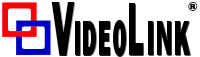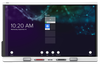Smart Technologies
SMART SBID-6265S-V3-PW Pro Interactive Display with iQ - White Bezel
- SKU:
- SBID-6265S-V3-PW
Description
SMART Board 6065S-V3 Pro interactive display with iQ and Meeting Pro Software - White bezel - 65" - SBID-6265S-V3-PW
The SMART Board® 6000S or 6000S Pro series interactive display with iQ is the hub of your classroom or meeting room.
The display includes an extensive set of features and components.
Touch
You can do everything on the display that you can do at your computer—open and close applications, meet with others, create new documents or edit existing ones, visit websites, play and manipulate videos, and so on—by touching the display’s surface.
You can use an array of gestures within applications, including panning, scaling, rotating and zooming in and out.
The display’s advanced HyPr Touch (Hybrid Precision Touch) with InGlass touch technology provides a natural, intuitive writing and touch experience with high accuracy and low latency. In addition, its Silktouch ultra-smooth finish allows you to use the display for hours without finger burn.
Display
The 4K ultra-high-definition LED display provides optimal image clarity and wide viewing angles.
The size of the display varies by model: SBID-6265S-V3-PW - 65" Diagonal
iQ experience
If enabled, the display’s iQ experience provides one‑touch access to collaborative tools, such as a whiteboard, wireless screen sharing, and a web browser. There’s no need for wires, cables, or manual software and firmware updates.
NFC sign in
The display allows you to sign in to your SMART Account using NFC (near field communication): just tap your SMART ID card on the screen and enter a PIN. This feature helps you save time signing in to your account without typing your username and password.
Support for additional pens and tools
The SMART Board 6000S features the Tool Explorer platform, which enables you to use other SMART-authorized pens and tools in addition to those supplied with the display. The Tool Explorer platform lets teachers and students manipulate real-world objects to interact intuitively with on-screen objects and digital content, increasing engagement and knowledge retention.
Microphone array
You can use the display’s built-in microphone array while using a conferencing app on the display. The microphone array provides improved sound detection. You can also use the display’s built-in microphone array in place of a connected computer’s microphone.
Accessory slot
You can install an OPS-compatible device, such as a SMART OPS PC module, in the accessory slot. SMART OPS PC modules provide a complete Windows 10 Pro installation.
Convenience panel
The convenience panel provides buttons for turning the display on and off, controlling the volume, freezing and unfreezing the screen, and showing and hiding a screen shade. It also includes connectors for USB peripherals and a computer or other input source (available connectors vary by model).
Room computers and guest laptops
You can connect room computers and guest laptops to the display and view and interact with their inputs.
The display comes with SMART software that you can install on connected computers to take full advantage of the display’s features while using the connected computers.
Temperature and humidity sensors
The display features integrated temperature and humidity sensors that can provide real-time measurement and recording of the display’s environmental conditions. This data is easily accessible using the temperature and humidity app in the display’s App library.
Network connectivity
The display requires a network connection for downloading software and firmware updates, and a number of the iQ apps require a network connection as well.
You can connect to a network using Wi-Fi or an Ethernet cable:
The Wi-Fi module supports both 2.4 and 5 GHz bands.
The two RJ45 jacks allow you to connect the display and an external device, such as a computer, to a Gigabit Ethernet network.
Writing, drawing, and erasing
The display comes with a black pen and a red pen that you can use to write or draw on the screen.
The display also includes two erasers, which you can use to erase digital ink.
With Object Awareness, the display responds automatically to the tool or object you’re using, whether it’s a pen, finger, eraser, or palm. The display’s Pen ID and Simultaneous Tool Differentiation technologies allow multiple people to write independently and simultaneously, using different colored ink.
Audio
The display includes two 20 W integrated speakers, which are designed to provide sound at the front of a room.
Mounting hardware
The display comes with a WM-SBID-200 wall mount, which you can use to mount the display on a wall
Accessory mounting points
The display features M4 mounting points located at the top-left and top-right for SMART approved accessories.
Ambient light sensor
On SMART Board 6000S (V3) models, the ambient light sensor is located in the top-right corner of the display’s frame. On the 6000S and 6000 (C) models, the sensor is in the top-left corner.
The ambient light sensor detects the room’s brightness and adjusts the brightness of the screen accordingly.
Proximity sensor
On SMART Board 6000S (V3) models, the proximity sensor is located in the top-right corner of the display’s frame. On the 6000S and 6000S (C) models, the sensor is in the top-left corner.
The proximity sensor can detect people up to approximately 16' (5 m) away when the display is in an energy saving mode.
When the proximity sensor detects people in the room, the display turns on, depending on how it’s configured.
If the room is empty for a specified period, the display returns to an energy saving mode.
Remote control and IR sensor
You can use the remote control to turn the display on and off, adjust display settings, and so on.
On SMART Board 6000S (V3) models, the IR sensor is located in the top-right corner of the display’s frame. On the 6000S and 6000S (C) models, the sensor is in the top-left corner.